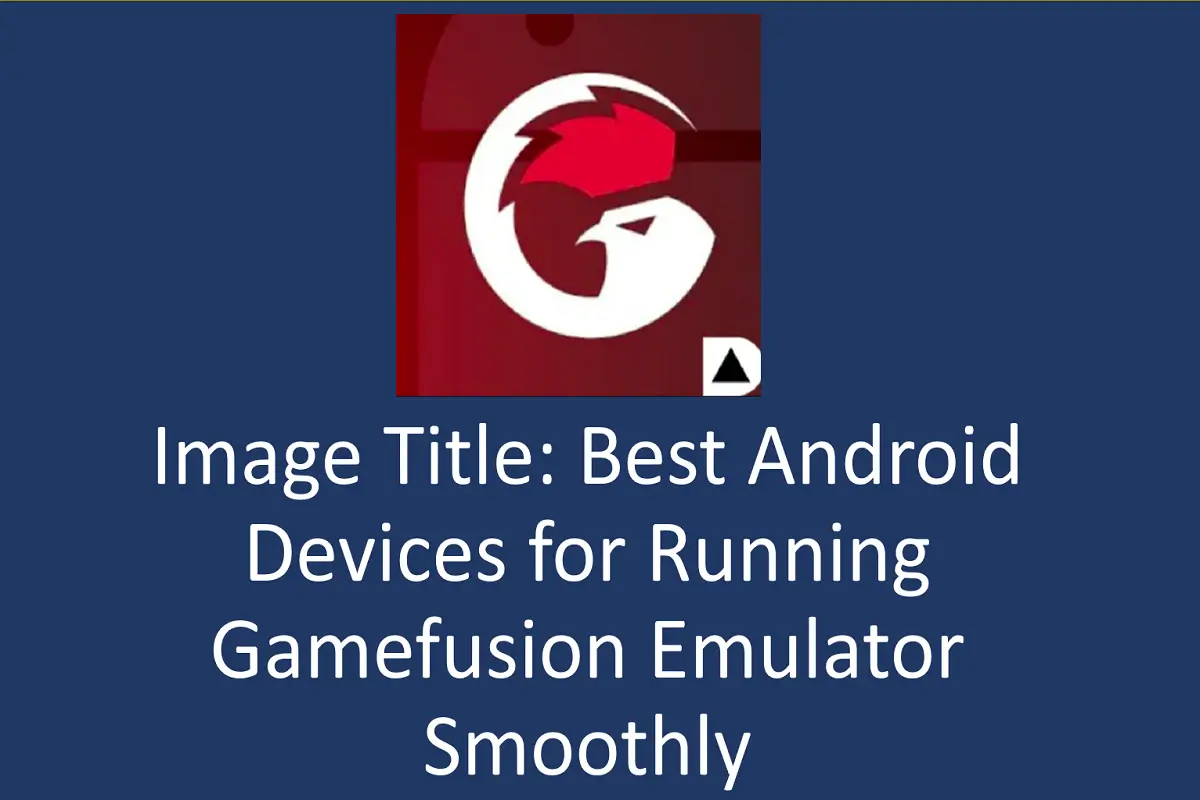If you're using Gamefusion Emulator to play PC games on your Android device, optimizing the settings can help improve performance and minimize lag. Here’s how you can tweak the settings to ensure the best gaming experience.
Adjust the Graphics Settings for Smoother Performance
Graphics settings are essential for smooth gameplay. To make sure your game runs well, adjust the graphics quality according to your device's capabilities. Lowering the graphics can improve performance on less powerful devices.
Enable Performance Mode
Switching your device to Performance Mode can allocate more resources to the emulator, ensuring smoother gameplay and faster loading times.
Tweak RAM Allocation
Allocating more RAM to the Gamefusion Emulator can improve performance, but be mindful not to assign too much as it could slow down your device.
Connect Game Controllers for a Better Gaming Experience
Using a GameSir X3 Pro controller or any compatible controller enhances your input response and provides a console-like gaming experience.
Clear Cache Regularly
Clearing cache data helps maintain performance. Go to your device’s storage settings to clear cached files from the emulator.